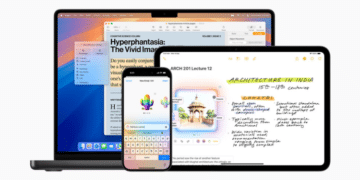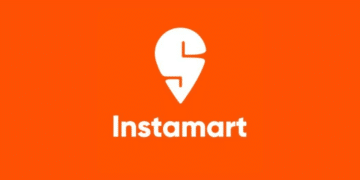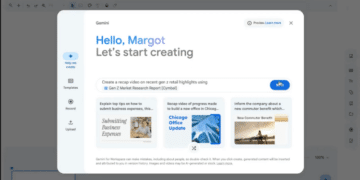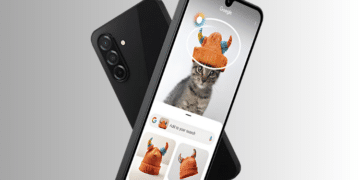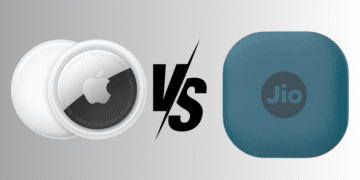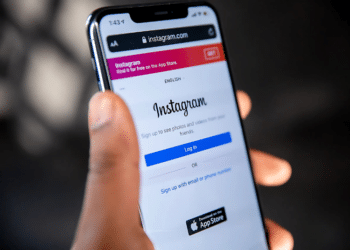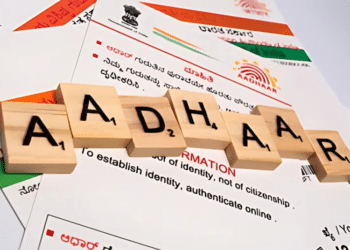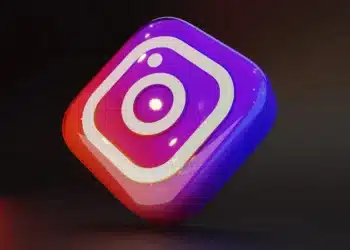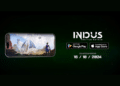In this digital era, most of us prefer online payment over cash payment. One of the most popular online payment applications is Google Pay. From everyday small purchases to paying rent or EMIs many of us rely on Google Pay. However, Google Pay saves our all transaction history, and sometimes, we may want to delete these transactions. In this article, we will provide a step-by-step guide on how to delete your transaction history.
How To Delete Transaction History On Phone
By following these simple steps users can easily delete their transaction history.
Step 1: Go to the Google app. In the top right corner of your screen, you will see your profile icon. Tap the icon.
Step 2: Go to settings and then go to the Privacy & Security option.
Step 3: Click the Data & Personalization option.
Step 4: Click on Google account.
Step 5: Log in to My Activity to check your transactions.
Step 6: Under Payments transactions and activity you will get all your Google Pay transactions.
Step 7: To delete a transaction individually click on the cross button next to the transaction.
Step 8: You can also delete the transactions in bulk. To do so, tap on the delete button above your transactions. Select the desired time frame and the data will be deleted from your Google Pay application.
How To Delete Your Google Pay Transaction History on Desktop
Step 1: Go to myactivity.google.com and then log in to your Google account.
Step 2: After logging into your account you will find an Other activity option, click that option.
Step 3: Go to Google Pay experience and click on Manage Activity.
Step 4: Under Payments transactions and activity you will find all your Google Pay transactions.
Step 5: Click on the cross button next to the transaction to delete your specific transaction.
Step 6: To delete the transactions in bulk, click on the delete button above your transactions and select the time frame.