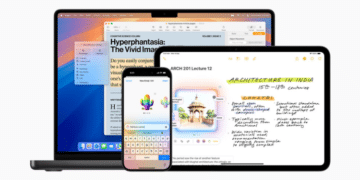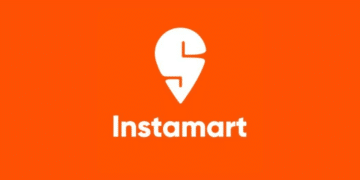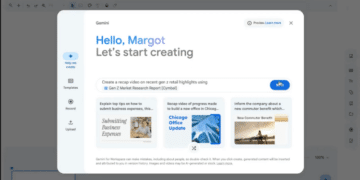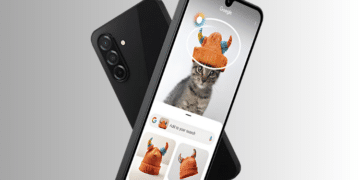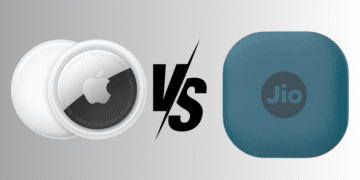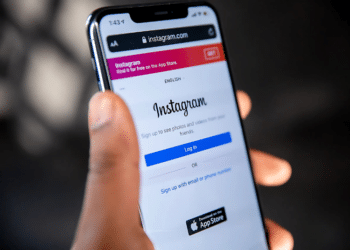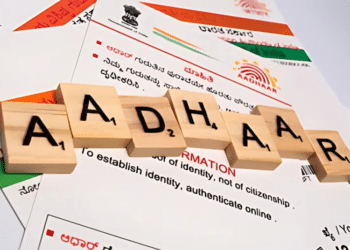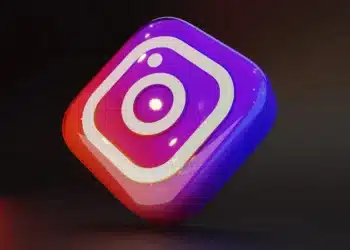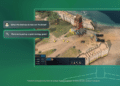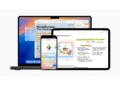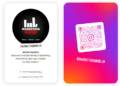Apple has always included the ability to hide photos on your iPhone for quite a long time.
Since the launch of iOS 18, the Photos app has been completely redesigned. In this guide, we will take you through the process of how to hide images on your iPhone in the latest iOS 18.
How To Hide Photos
By following these simple steps you will be able to hide photos on your iPhone
Open the Photos App and select the images: First, open your photo app. Now choose the images you want to hide from your photo gallery. The Photo app also allows you to select multiple photos at a time by tapping on each image.
Tap on the options button: After selecting the images, click on the three dots in the upper right corner. This will open a menu of options for managing your selected photos.
Select the option Hide Photos: In the menu, you will get an option ‘Hide Photos’, select that option to hide the selected images. After this, you will get a prompt asking to confirm the action. Give the confirmation to hide your images.
How To Access Hidden Images
Accessing hidden images is easy. Navigate to the ‘Hidden’ album in the Photos app, where you will find all your hidden images.
How To Unhide Images
Select the photos you want to unhide from the ‘Hidden’ album, hit the share icon, and select ‘Unhide Photos.’